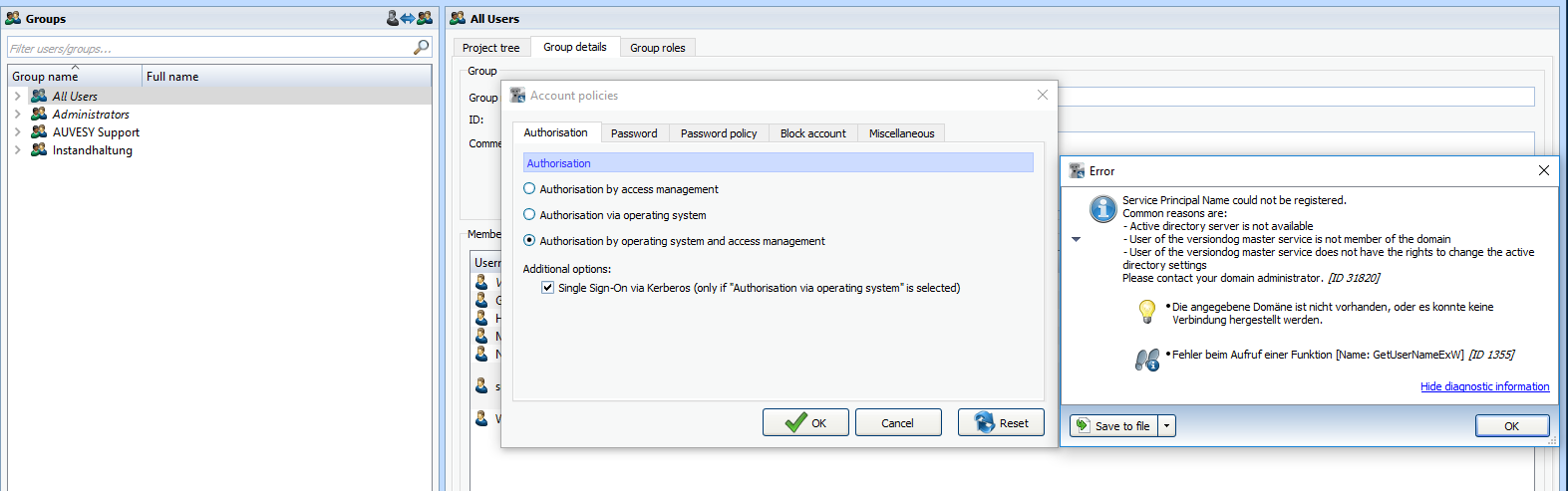Activating account policies in the AdminClient
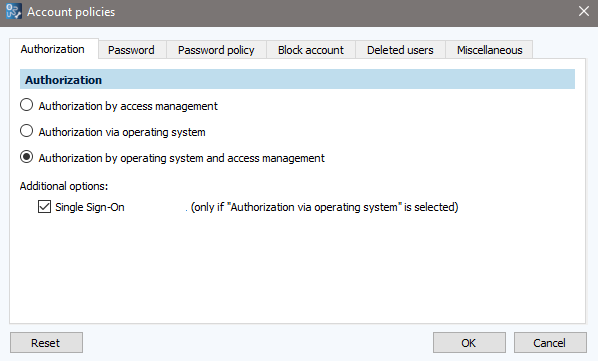
Settings are saved by clicking on OK
If an error should occur, this will be displayed in an error message as well as entered in the Event log as Info.
 SSO will remain even if the error message is active.
SSO will remain even if the error message is active.
If you receive an error message and have no authorization on the AD, proceed as follows:
- Activate SSO on the server using the following steps: AdminClient -> User Management -> Account Policies -> Single Sign-On.
-
Ignore the error message that the name could not be registered (enables SSO anyway).
- You should now contact your domain administrator in the next step.