Configuring jobs
To back up the data of the AUVESY T-5000 device at regular intervals, you need to create a job for the T-5000_456456123 component in the AdminClient.
In our example, the project data is stored manually by the users under the same path (network/local). The path is \\share\456456123\T-5000.
- Start the AdminClient and open the Jobs module.
- In the Project tree, select the component T-5000_456456123.
- In the toolbar, click on Create or drag-and-drop the components into the Jobs section.
- In the Job configuration section, select the upload type Network (UNC).
- In the dropdown menu Execute, select the entry According to schedule and configure the schedule in the dialog. Specify the time interval at which the job is to be executed. By doing this, the job will check the target directory at specific intervals to see whether the data is up to date, back up current data, or issue a warning if the data is old.
- Make sure the desired settings are in place for the following sections: General, Notification, Upload and compare, and Create a version automatically after job run. The Notification and Create a version automatically after job run sections are only displayed if the necessary settings have been implemented.
- Configure the Network (UNC) settings section.
In the Resource field, specify the front part of the path, \\share\456456123. Enter the component directory \T-500 into the Subdirectory field. - If required, configure the Advanced and File specifications and compare settings sections.
- Save the job. To test it, click on Execute selected jobs once.
Image: Job configuration for component T-5000
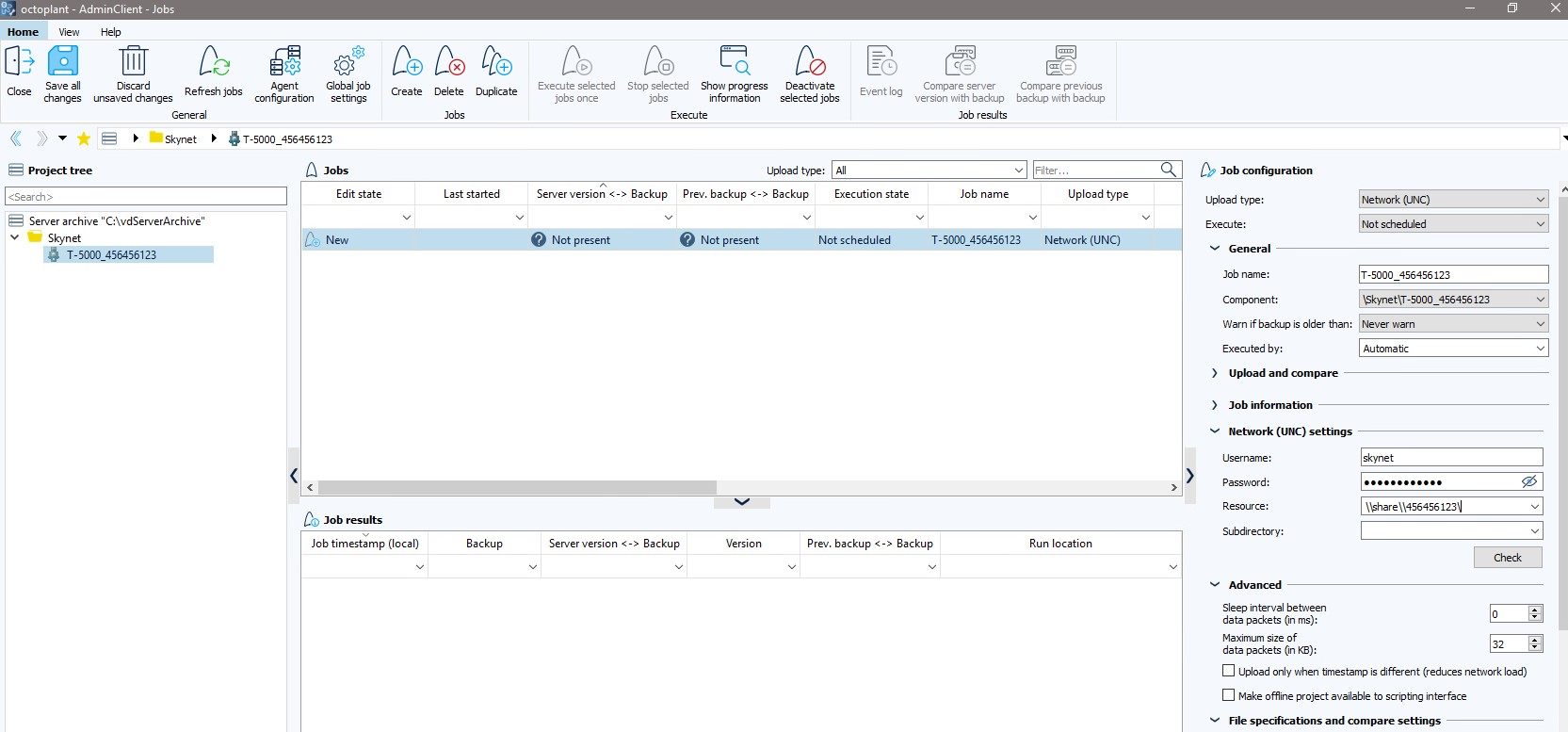
Image: Job configuration for component T-5000
| Related topics: |
|---|
|
AdminClient -> Job configuration for upload type UNC (UNC jobs) |