Installing the SINUMERIK ONE Plugin
You can install the plugin on either a NCU (internal HMI on Unix) or a PCU (external HMI on Windows).
Installation on the NCU
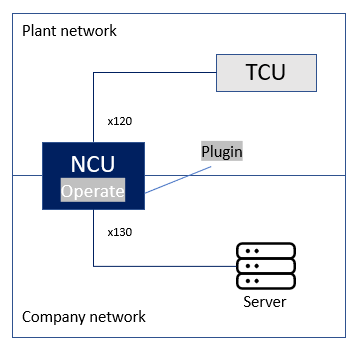
The required installation files can be found in the octoplant setup under /Tools/Sinumerik/ONE. There is a separate subdirectory for each version.
-
Copy the following files from the setup to /card/addon/sinumerik/hmi/appl on the HMI.
-
libVDogUploadSinumerikOperate.so
-
vdoguploadsinumerikoperatedialog.hmi
-
-
Copy the file VDogUploadSinumerikOperate.ini and from the setup (/Tools/Sinumerik) to /card/addon/sinumerik/hmi/cfg/ and adapt it to your device.
-
Adjust the file systemconfiguration.ini. This is located on the HMI under /addon/sinumerik/hmi/cfg/.
-
Enable the port in the firewall.
-
Restart the machine after making this change.
Modify the basesys.ini file in the /card/user/system/etc/ directory on the HMI to enable the port in the firewall. Use the port that you have set in the VDogUploadSinumerikOperate.ini file. The default port is 42000.
Example:
| [LinuxBase] [...] FirewallOpenPorts="TCP/5900 TCP/5901 TCP/102 TCP/42000" [...] |
Installation on the PCU
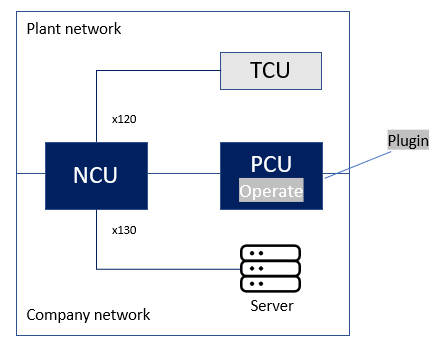
-
Terminate the HMI application.
-
Copy the following two files to <drive:>\<installation folder>\Siemens\MotionControl\addon\sinumerik\hmi\appl.
-
VDogUploadSinumerikOperate.dll
-
vdoguploadsinumerikoperatedialog.hmi
-
Copy the file VDogUploadSinumerikOperate.ini to <drive:>\<installation folder>\Siemens\MotionControl\addon\sinumerik\hmi\cfg and adapt it to your device.
-
Modify the systemconfiguration.ini file in the /addon/sinumerik/hmi/cfg directory.
-
Enter the file run_hmi.exe in the firewall and enable it so that the octoplant server or upload agent can communicate with the plugin. You can find the file in the directory: <drive:>\<installation folder>\Siemens\MotionControl\Siemens\ sinumerik\hmi\autostart\.
-
Restart the HMI application.
Example:
C:\Program Files\Siemens\MotionControl\addon\sinumerik\hmi\appl
| Related topics |
|---|
| Adjusting configuration files |