Working with tags
With tags, you can flexibly add information to versions.
One example of how tags can be used is when you want to assign a common release name to versions of different components that you want to be delivered together. Tags can be used to simplify the process of navigating to a particular version.
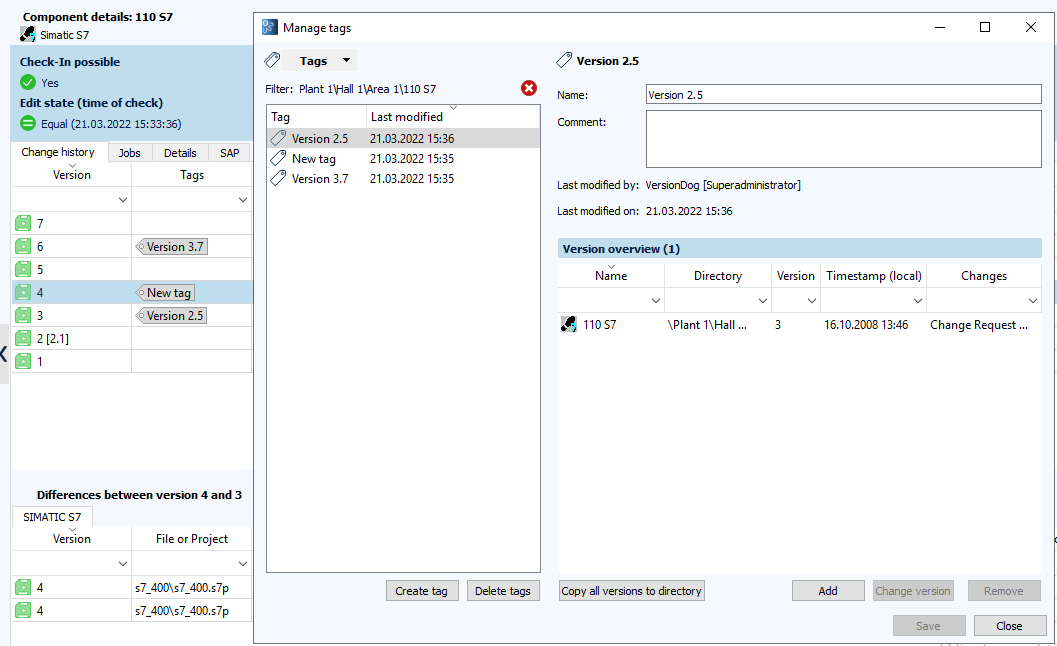
Tags are managed by the octoplant server. Therefore, tags can only be used when the connection to the server is active. For the same reason, it is only possible to add tags to versions that are present on the server.
Users do not require additional rights to use tags. Each user can use tags with any component as long as they have the appropriate edit rights for that component.
 Versions that are tagged cannot be deleted or moved from the server. If you want to delete or move a version to which you have assigned a tag, you must first remove the tag.
Versions that are tagged cannot be deleted or moved from the server. If you want to delete or move a version to which you have assigned a tag, you must first remove the tag.
The elements to add, remove and manage tags can be found in the menu strip on the Edit tab in the Tags group.

The functions are also available when you right-click in the project tree, the component overview or component details.
Tags are displayed in the component overview and in component details in a separate column. You can filter the list according to tag name. Enter the name of a tag into the column filter Tags.
 If the column Tags is not displayed, open the context menu of the table header and select the option Tags.
If the column Tags is not displayed, open the context menu of the table header and select the option Tags.
In this section: