Implementing further comparison and save related settings
Configure the settings:
- for comparison in the areas Compare these files, Ignore these files during the comparison and Detection of changes
- for saving the files in the areas Save these files, Ignore these files and Settings for saving
The following settings can be made in the columns of all areas.
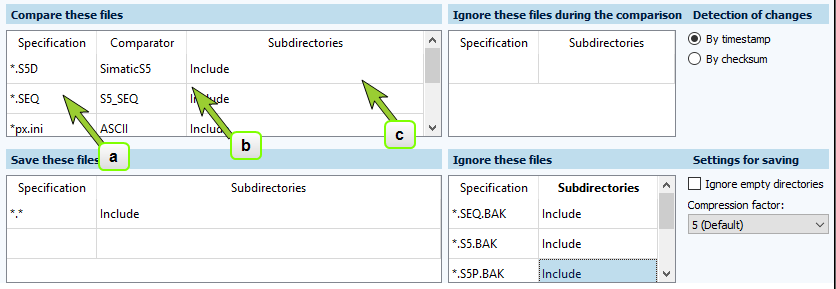
- Specification column:
- Click on a cell and enter the desired value.
The placeholder_can be used for file types (e.g._.txt).
File names can also be specified (e.g.info.txt).
When dividing file names, the placeholder*can be used for several characters and the placeholder?can be used for one character (e.g._info_???.txt).
Files and file types that are not explicitly set to be compared or saved are not compared or saved. If no files are compared, new versions can only be created as Version without difference. If no files are saved, it is not possible to create new versions.
- Click on a cell and enter the desired value.
- Comparator column:
- Click in a cell.
- A dropdown menu is activated.
- Select the desired comparator (the preselection jumps to the letter you enter).
- Subdirectories column:
- Click on a cell and activate the dropdown menu.
- Select one of the options Include or Don't include.
If you do not want empty directory structures to be saved in versions, activate the Ignore empty directories checkbox at Settings for saving.
If there are conflicting rules, the corresponding files are not compared/saved.
Examples:
| Affected files | Action: Compare | Action: Save |
|---|---|---|
| All TXT files | Under Compare these files , enter *.txt. Include subdirectories | Under Save these files, enter *.txt. Include subdirectories. |
| No TXT file | Under Ignore these files during the comparison, enter *.txt. Include subdirectories. | Under Ignore these files, enter *.txt. Include subdirectories. |
| Only TXT files from root directory. None from sub directories | Under Compare these files enter *.txt. Do not include subdirectories. | Under Save these files, enter *.txt. Do not include subdirectories. |
| Only TXT files from subdirectory. None from root directory | Under Compare these files, , enter .txt. Include subdirectories. Under Ignore these files during the comparison*, enter *.txt. DO NOT include subdirectories. | Under Save these files , enter *.txt. Include subdirectories. Under Ignore these files, enter *.txt. Do not include subdirectories. |
All files from the subdirectory UVZ | Under Compare these files, enter UVZ*. | Under Save these files, enter UVZ*. |
No files from the subdirectory UVZ | Under Ignore these files during the comparison, enter UVZ*. | Under Ignore these files, enter UVZ*. |
FAQ
Suggested settings for comparison: timestamp or checksum?
In the Component type editor module, should I select the detection of changes by checking the file time or by checking the checksum? How does this affect system performance? Do I have to consider the file size?
Before starting a detailed comparison, it must first be determined which files have been changed (it would be a waste of resources to always compare all files).
Detecting changes By timestamp takes less time, as the timestamps can be read very quickly. However, there is a chance, albeit small, that two files with different content have the same timestamp.
Comparison via By checksum is slower, as it is more time-consuming to create the checksums. The advantage is that the content of the files is checked and each difference results in a different checksum.
Example scenarios
Scenario 1:
The component type you are currently editing is normally used for components with large files that are only rarely changed. In this case, By timestamp offers the best performance.
Scenario 2:
The component type you are currently editing is normally used for components with small files that are changed frequently. In this case, By checksum provides additional security with a relatively low loss of performance.