Licensing
To use the octoplantsystem, you need a valid license.
In addition to the regular subscription license, a 30-day trial license is available for a pilot installation.
Subscription licenses have an expiration date and need to be renewed on a specific date, even after activation.
30 days before the expiration date of a subscription license, as an administrator, you will be notified at login that the license will expire in the near future. After reaching the expiration date, the license is still usable for 14 days. During this time, a message is displayed to each user at login. From the 15th day after the license expires, in the AdminClient, only the Licensing dialog can be opened.
In all cases, you will receive the license file with the name license.json. During the installation, you will be asked where the file has been saved.
 When the maximum number of clients you ordered has been reached, you will need a new license.
When the maximum number of clients you ordered has been reached, you will need a new license.
By clicking the Licensing menu option, the Licensing dialog will open. This consists of three tabs.
Information
This tab is selected by default when opening the Licensing dialog. It shows all important data of your license, also the expiration date of a subscription license (license valid until).
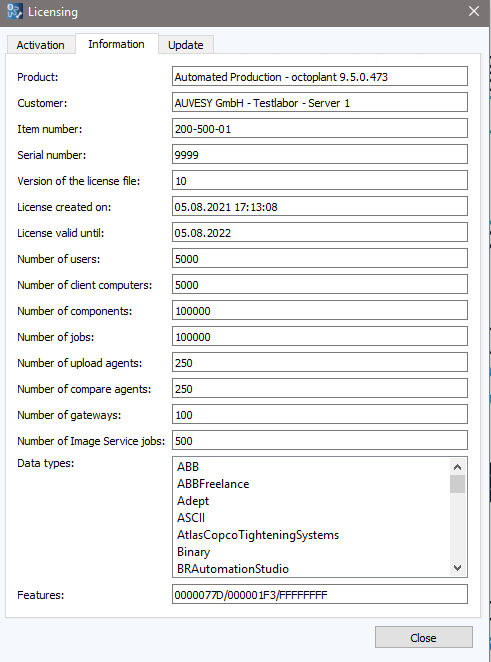
Activation
The Activation tab shows the system ID of your octoplant system. It is created on your server and is unique to your installation.
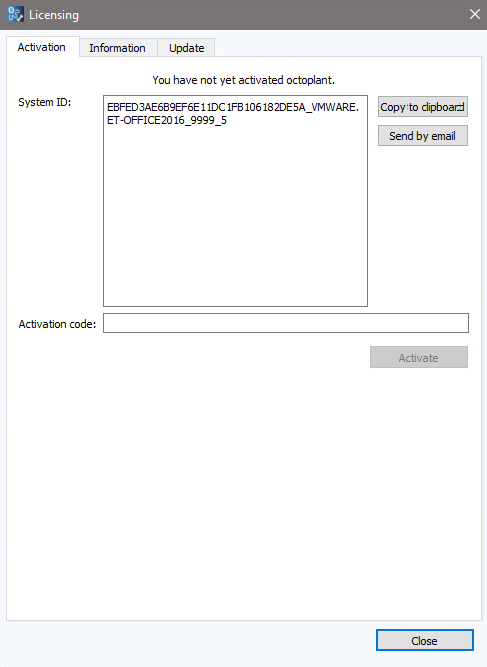
 As a rule, octoplant must be activated within 30 days. The period depends on the expiration date specified in the license.
As a rule, octoplant must be activated within 30 days. The period depends on the expiration date specified in the license.
In order to activate octoplant after a successful installation and configuration, proceed as follows:
-
Copy the system ID to the clipboard using the option Copy to clipboard to paste it into an e-mail, or send it directly to AUVESY-MDT using the Send by email option.
-
You will receive the activation code for your license.
-
Copy the activation code into the Activation code field.
-
Click the Activate button.
-
Your license will now be activated.
 For assistance with any licensing and activation issues, please contact our administration team.
For assistance with any licensing and activation issues, please contact our administration team.
Update
If you want to renew or extend your license, you will receive a new license file license.json.
-
Enter the path to the license file or select the location of the file from the dropdown menu.
-
Select the Update button.
-
Your license will be updated.
 If the serial number of the license has changed, the following needs to be taken into consideration:
If the serial number of the license has changed, the following needs to be taken into consideration:
-
The license must be updated in the Licenses dialog.
-
After a new license has been added, the MasterService must be restarted.
|
Some time ago, I requested and received a license file (license.json). The files was saved properly, but remained unused for some time. When trying to re-license octoplant using the license file, an error message is now displayed stating that the selected license has expired. How is this possible?
The license file has expired. Each license file has a fixed expiration date and can be used from the day it was generated until this period. If this period has expired without activating the license, the license file will become automatically unusable, in other words, it is no longer possible to install octoplant with this file or to import the license into octoplant. If you will need to reactivate your applications, you must request a new license file from support.
|
| Related topics: |
|---|
| Job configuration |

