Editing project data
As soon as you have newly created or checked out a component, the Edit view is selected in the Working area by default.
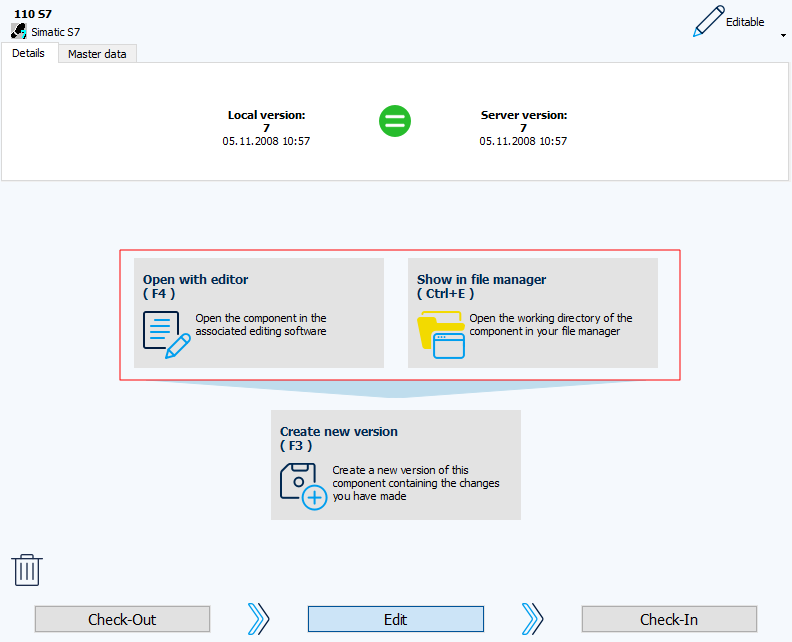
Placing new project file in the component
-
In the Project tree, select a component.
-
In the Edit view, click the Show in file manager button or press the keyboard shortcut Ctrl+E.
-
The working directory of the component is opened in Windows Explorer.
You can select a different file manager if you select the button next to the address field and check the User-specific file manager option. This is located in the General tab in the Client settings dialog.
button next to the address field and check the User-specific file manager option. This is located in the General tab in the Client settings dialog. -
Copy the desired project file to the working directory of the component.
Editing a project in the editor
-
In the Project tree, select a component.
-
In the Edit view, click the Open in editor button or press the keyboard shortcut F4.
-
The project is opened in the editor.
Which editor is opened depends on the component type. If the required editor is not available on the computer, the project file cannot be opened. -
Edit the file as desired, save the changes and close the editor.
-
The changes made are saved in the working directory of the component on the local computer.
| Related topics |
|---|
| Creating a new version |