Creating a new version
After you make changes to the project, you can create a new version of the component. A version is created whenever important changes in the project need to be saved for possible recovery.
The button for this is also located in the Edit view. Only when you have created a new version locally, you can check it in, in other words, save it on the server.
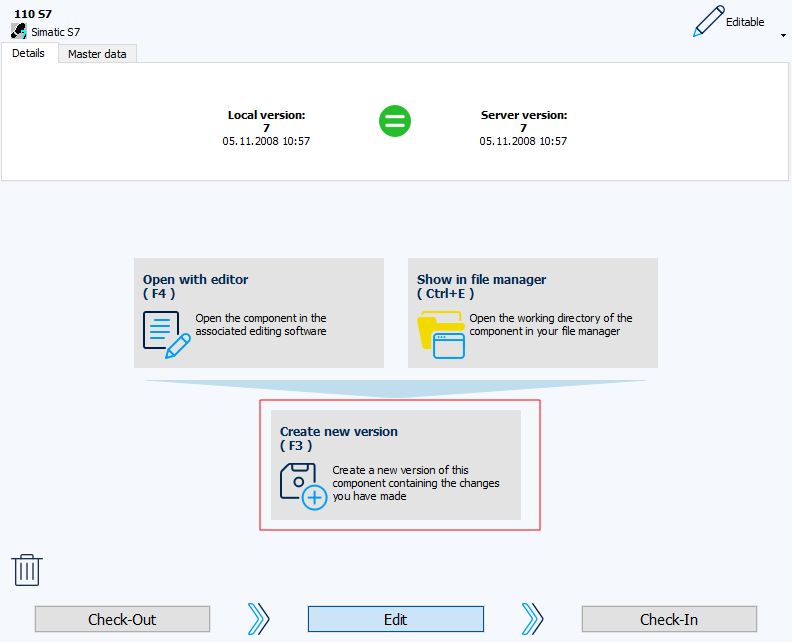
-
Select the desired component in the Project tree.
-
In the Edit view, click the Create new version button or press the keyboard shortcut F3.
-
If the component is new and there is no version of it on the server yet, a version of it will be created directly.
If a version of the component already exists on the server, the Create new version dialog will open.
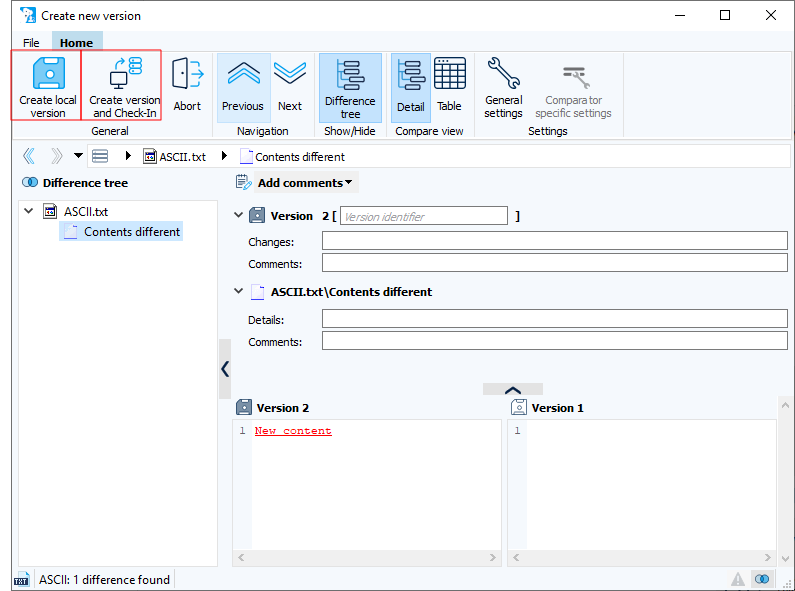
Image: Create a new version dialog 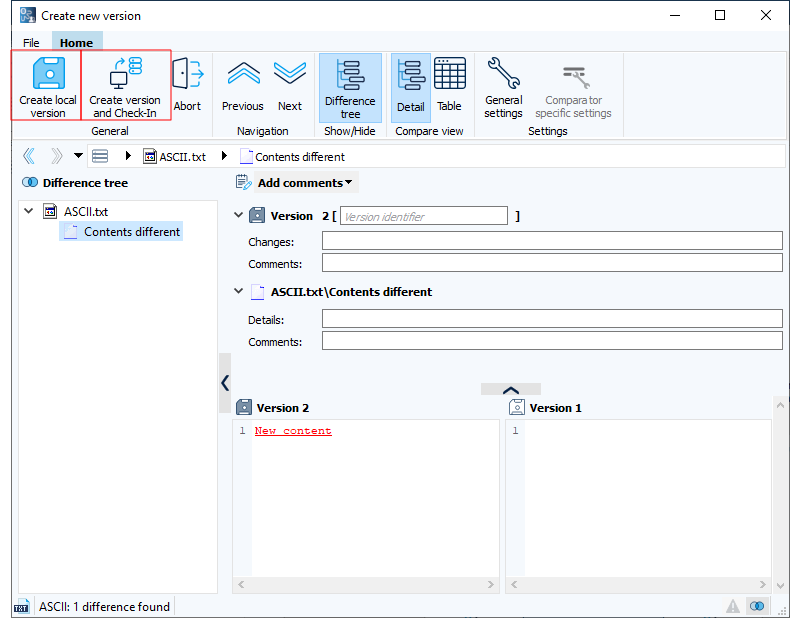
Image: Create a new version dialog Here, you will see the differences from the previous version.
If configured in your system, it is mandatory to add a comment about the new version.
-
Create a new version using one of the two buttons Create local version or Create version and Check-In in the menu bar of the dialog.
-
Create local version: The version is created locally without being copied directly to the server.
-
Create a new Version and Check-In: The new version is created locally and copied directly to the server using Check-In.
-
| Related topics |
|---|
| Checking in components |