First call – important information on server configuration
For server configuration, you may require some information from your system administrator. We recommend that you read this section carefully before starting the configuration, so that you can clarify all questions in advance.
- When you open the UserClient for the first time, the dialog section octoplant client login will be displayed
- In the Server field, you will see either the name or IP address of the octoplant server. Click on the selection field on the right and select Server settings if you want to change the server configuration
- Click on Add
- Enter a name for this server configuration in the Configuration name field.
Your system administrator can tell you whether to use a specific name. If this is not the case, you can select a configuration name of your choice - In the Server address field, you will see either the name or IP address of the octoplant server.
- Check the checkbox if you want to use the option Single Sign-On.
- If necessary, change the Port numbers if the default port numbers in your network are occupied.
Your system administrator can tell you whether this is necessary. - Click on Test connection, to test the connection to the server.
- Click on Save.
- Click on Close.
- Now the octoplant splash screen will now be displayed with the newly configured server selected.
- Enter a valid Username, Password and, if necessary, a Domain.
These settings need to be configured by the user during the installation of the server.
Username: octoplant
Password: ******** - Click on Login.
- The server configuration is now complete and the UserClient will open.
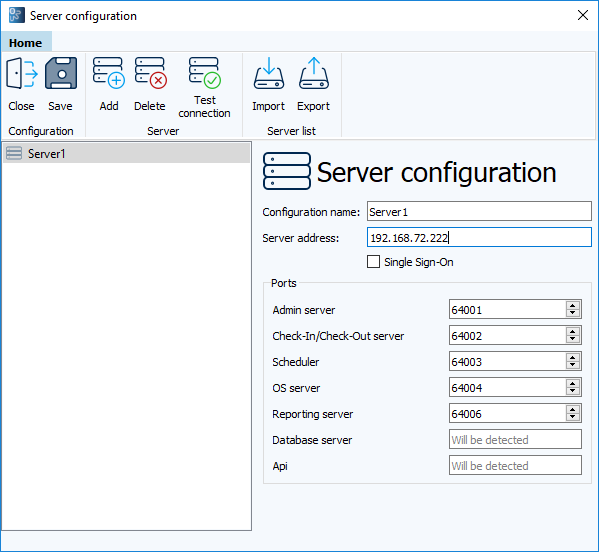
The port for the database server cannot be entered manually. It is preset by octoplant and is only displayed when you test the connection or when you connect to the server for the first time. If necessary, you can change it on the server
All ports of the octoplant server need to have a green checkmark. If a red checkmark is displayed, you have to change the port.
The port for the database server is detected by the octoplant server and displayed.
 You can display the password when entering it.
You can display the password when entering it.
|
When trying to connect to the server from a client, why does the attempt fail with the error message: "The authenticity of host xxx cannot be established. The fingerprint of the certificate is "00:00:00:00:00:00:00:00:00:00:00:00:00:00:00:00:00:00:00:00:00:00:00:00". Please contact support your system administrator."?
There are two possibilities:
Necessary action Carefully check the network connection between the affected clients and the server, especially for evidence of attack or tampering.
|
|
Is it possible to automate the login of octoplant (UserClient, AdminClient)?
Example "D:\VD\vd\VDogClient.exe" /at:c "/rd:D:\vdClientArchive /account:Username /domain:Domain /password:Password"
|
|
When I try logging onto a octoplant client, the process fails with the following error message: "Error calling a remote function [Function: CSC_OSAPI_SmartUpdate] [ID 30320]" Why has this happened?
The above error message indicates network problems or a faulty firewall configuration. Please contact your network administrator for more information or help.
|
| Related topics: |
|---|

