Creating new components with Multi-User editing
The Multi-user editing component checkbox is intended for when project data (the contents of a component) is located outside of the octoplant archive AND is in a folder shared by multiple users - usually a network drive where
multiple users work on the exact same project file. The checkbox disables all octoplant functionality that would overwrite this shared project. Without this checkbox, octoplant would restore the last version if a user were to carry out a Check-Out of the component and this would overwrite any other changes by other users (something that can't happen if project files are not shared).
Note that you can still explicitly overwrite the project with any version using Copy version to directory in the UserClient (this will give you a warning).
For multiple users to work on the same project at the same time, you need:
- an editor that supports multiple users working on the same project at the same time (e.g. Siemens PCS7)
- a shared folder like a network share
- to create a component with Multi-user editing enabled
 In the job configuration section for components with Multi-user editing, you are required to disable the function automatic version creation after job execution. As it is not possible to perform a Check-Out, the automatically created versions would only use up more disk space for this component. This cannot be checked out or used. For more information on components with multi-user editing, see Creating a new component with Multi-user editing in the UserClient tutorial.
In the job configuration section for components with Multi-user editing, you are required to disable the function automatic version creation after job execution. As it is not possible to perform a Check-Out, the automatically created versions would only use up more disk space for this component. This cannot be checked out or used. For more information on components with multi-user editing, see Creating a new component with Multi-user editing in the UserClient tutorial.
To create a component with Multi-user editing property, proceed as follows:
-
Create a new component.
-
The dialog Create component will open.
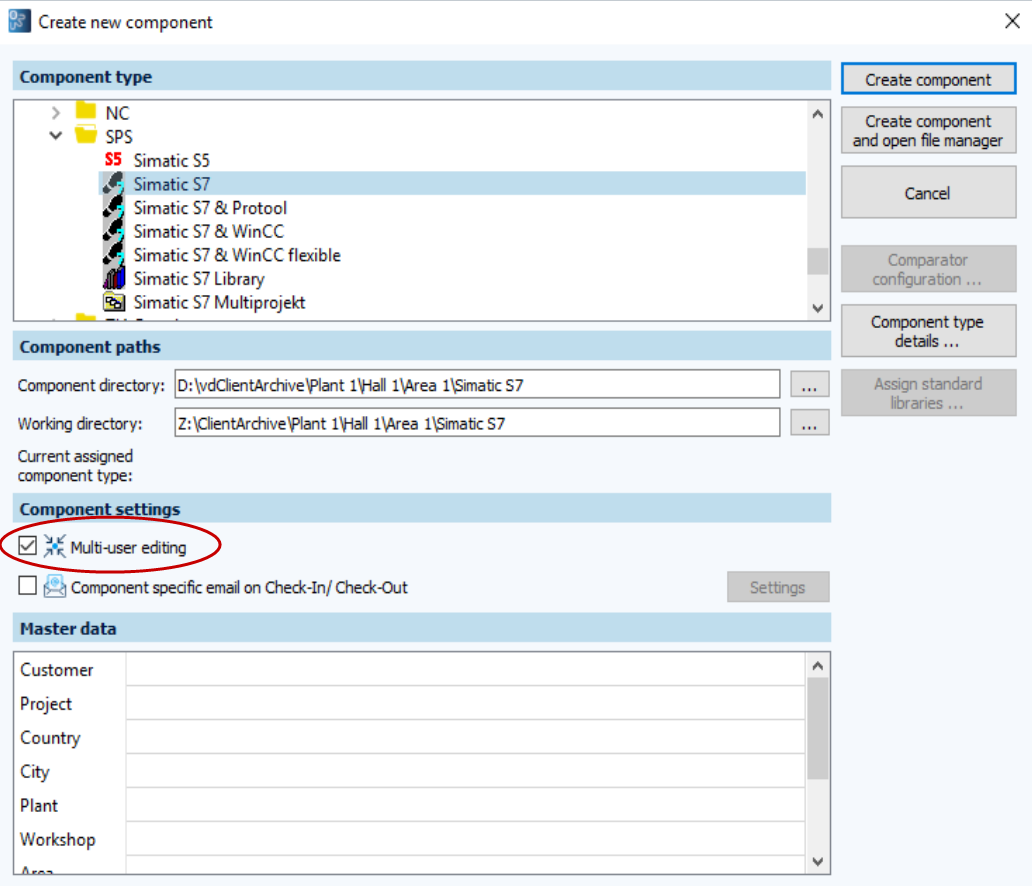
Image: Create New Component dialog, Multi-User Editing enabled -
In the section Component type, select the component type. Multi-User editing can be activated for every component.
-
In the section Component path, enter the component directory and the working directory. The working directory must be located outside the local computer.
-
In the section Component settings, check the checkbox Multi-User editing.
-
Click on Create component.
Components, for which Multi-user editing is checked, are marked with the symbol  in the Project tree.
in the Project tree.
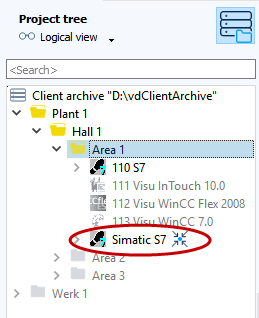
| Related topics |
|---|