Creating a new version and carrying out a Check-In
-
In the Project tree, select the component you want to edit in the Project tree. Follow these steps to create a version for your changes:
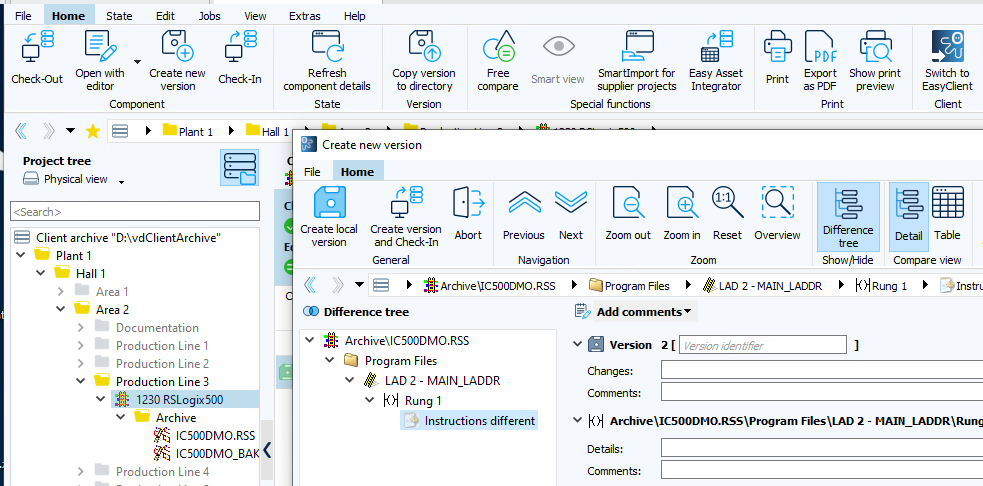
Image: working method, Create new version and Check-In
-
Click on Create a new version.
 If you have not made any changes, a message will inform you that no differences were found in the comparison. Versioning is only possible in this case if you click the Version without difference button in the Extras tab in the menu bar.
If you have not made any changes, a message will inform you that no differences were found in the comparison. Versioning is only possible in this case if you click the Version without difference button in the Extras tab in the menu bar. -
If changes are detected during the comparison, the dialog Create new version will appear. If necessary, check the differences in the Create a new version dialog using the Difference tree, or click the Next or Previous buttons.
-
Enter the changes and comments for your new version under Add comments.
Scenario A: you have a connection to the server.
-
In the dialog Create new version, add a comment about the changes and click on Create a new version and Check-In.
-
The Check-In process is carried out without you having to do anything else.
Scenario B: You do not have a connection to the server.
-
In the dialog Create new version, add a comment about the changes and click on Create local version.
-
A version will then be created locally. Since you have no connection to the server, a Check-In is currently not possible.
 You can create multiple versions locally without checking these in.
You can create multiple versions locally without checking these in.
If you have a connection to the server:
- In the Project tree, select the component with the newly created version.
- Go to Home and then click on Check-In.
- The Check-In dialog will be opened with the selected components.
- Click on Check-In.
When the Check-In is complete, a pop-up will open indicating successful completion.
The display of the pop-up can be configured via the Client settings dialog (see section Client settings).
|
Is it possible to reduce the duration of the process for creating a version? If so, how is it done?
versions are archived as ZIP files to save disk space. The versioning process can be speeded up a little by reducing the compression factor. A lower compression factor means that more disk space is required for each new version. Tested speeds:
Compression factors are specified by component type. To change the factor for a component type, proceed as follows:
|
| Related topics |
|---|

