Check-Out
Features and functions
The Check-Out function copies the current or several version(s) of a component (for example, an S7 project) from the server archive to the client archive (working directory) on your local PC.
 Note that the octoplant system, is based solely on the check-out function on components.
Note that the octoplant system, is based solely on the check-out function on components.
- A check-Out always imports a complete copy of the component. Parts of a component cannot be checked out. Several or all components can be checked out during a Check-Out.
- Components can only be checked out if there is a connection to the server.
Views
Prior to the check-out, be aware of the different view options in the Project tree:
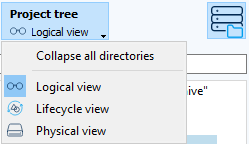
The button ![]() displays all directories that exist on the server. Directories that have not been checked out are shown in grey.
displays all directories that exist on the server. Directories that have not been checked out are shown in grey.
- The logical view
shows all elements in a project that can be compared. The Logical view depends on the comparator defined for the component type. - The Lifecycle view
shows the Complete life cycle of a project at a glance, in other words, all versions of a component except the basic version are displayed. - The Physical view displays the physical order as is shown in the file manager. The components are displayed with the symbol of their respective component type.
|
How can I filter the change history to only show the versions of the component a certain element was modified in?
To see only the versions a certain element was modified in, proceed as follows:
The change history will show only the version the selected element was modified in
Example There is a S7 project in the project tree that contains several blocks. You want to see only the versions of the project in which a specific block was modified. Proceed to select this block using the Lifecycle view as described before. The change history will now show only the versions of the project the block was modified in.
|
In this section:

