Checking out components
During Check-Out, the current version of a component is copied from the server archive onto the client archive (working directory) located on your computer.
The Check-Out step in the navigation bar of the Working area is automatically selected when you select a component in the Project tree that does not yet exist locally, but does so only on the server. This is indicated in the Details section by the ![]() symbol.
symbol.
However, if the Details tab with the ![]() symbol indicates that the local version does not correspond to the version on the server, you can also checkout the current version of a component that already exists locally.
symbol indicates that the local version does not correspond to the version on the server, you can also checkout the current version of a component that already exists locally.
Components can only be checked out if there is a connection to the server, in other words, the ![]() button above the Project tree is activated.
button above the Project tree is activated.
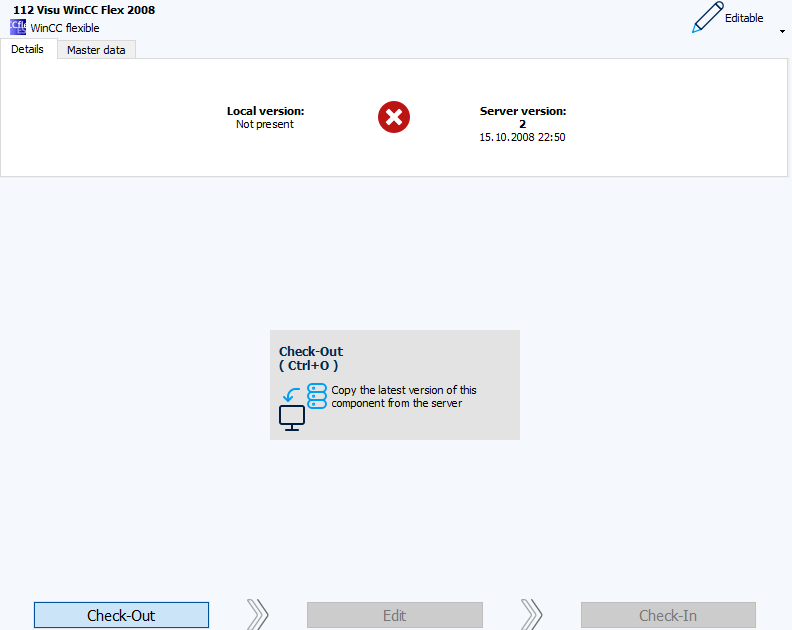
Proceed as follows
-
Select the component in the Project tree.
-
If the component is not yet available locally, the Check-Out view is displayed directly in the Working area. If the component is already available locally and you only want to check-out a current version, you must switch to the Check-Out view in the navigation bar.
-
In the Check-Out view, click on the Check-Out button in the center or press the keyboard shortcut Ctrl+O.
-
The Check-Out dialog will show the progress and is hidden when the checkout is complete.
-
The component is displayed in the Project tree in black and the icon in color. The view in the Working Area automatically switches to Edit.
| Related topics |
|---|
| Resolve conflicts |
| Editing project data |