Creating jobs
- Start the AdminClient and open the Jobs module.
- In the Project tree, select a ProCurve component.
-
Check in the section Job configuration, if the upload type Switches is being displayed.
-
Make sure the desired settings are in place for the following sections: General, Notification, Upload and compare, Create a version automatically after job run. The Notification and Create a version automatically after job run sections are only displayed if the necessary settings have been implemented.
-
Configure the section Switches settings.
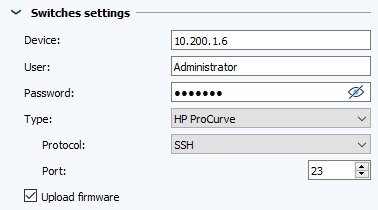
Image: Job configuration HP ProCurve Switches - In Device, enter the IP address or name of the device that you want the job to access.
- Fill in the fields User and Password with your login details.
- Set the type to HP ProCurve.
- In the Protocol drop-down menu, select the protocol via which the switch backup is to be performed. Telnet and SSH are available as options.
-
In the section Port, enter the outgoing port that you want to connect to the device. 23 is selected by default.
-
Activate the Upload firmware checkbox if the firmware of the switch is also to be uploaded during job execution.
-
Save the job and execute it.
 You can make further settings for jobs of this upload type in the AdminClient in the dialog Global Job settings
You can make further settings for jobs of this upload type in the AdminClient in the dialog Global Job settings
| Related topics |
|---|
| About octoplant -> Term Jobs |
| Hardware and software requirements -> Ports used as standard |
| AdminClient -> Job configuration |
| AdminClient -> Adding additional job settings |